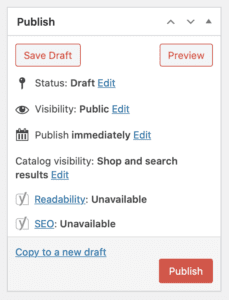To create a new competition select Products > Add New in the sidebar.
Competition, prize and ticket details
Product name: The title of the competition.
The large text box is for the description of your competition and prizes.
Underneath this is the Product data box, where all the competition details go, select Competition from the drop down menu.
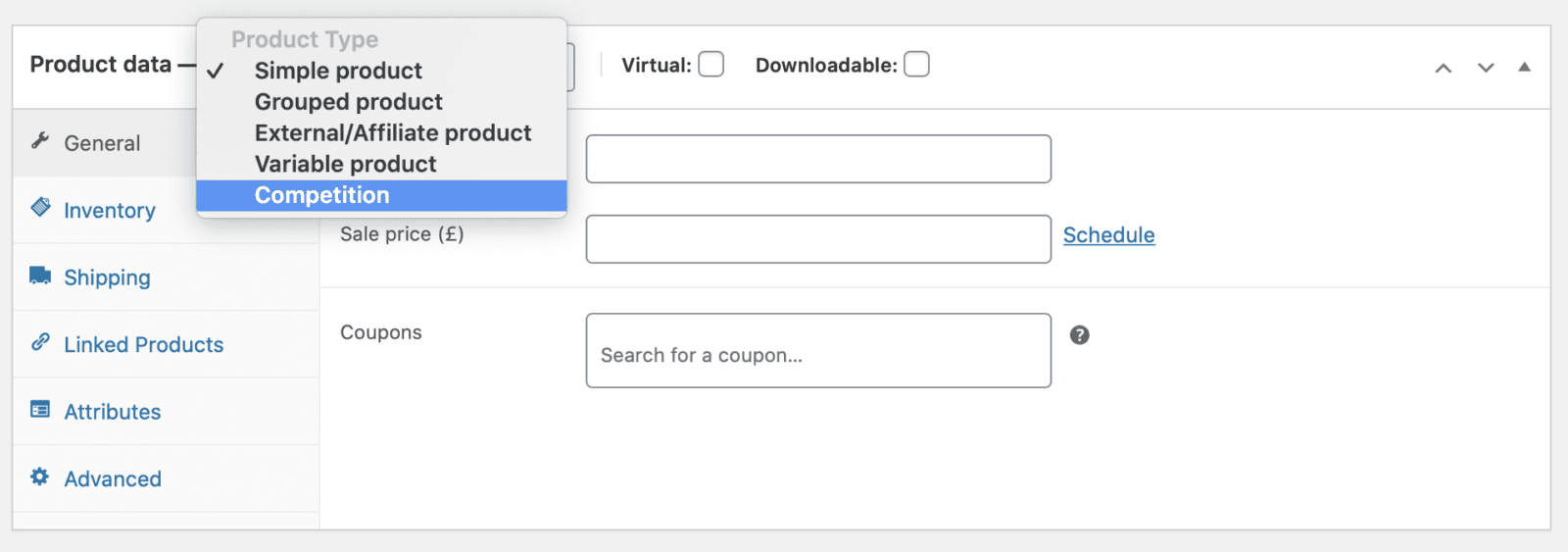
You will then be able to add all of the required competition details.
Hover over the ![]() for tips about what goes in each field.
for tips about what goes in each field.
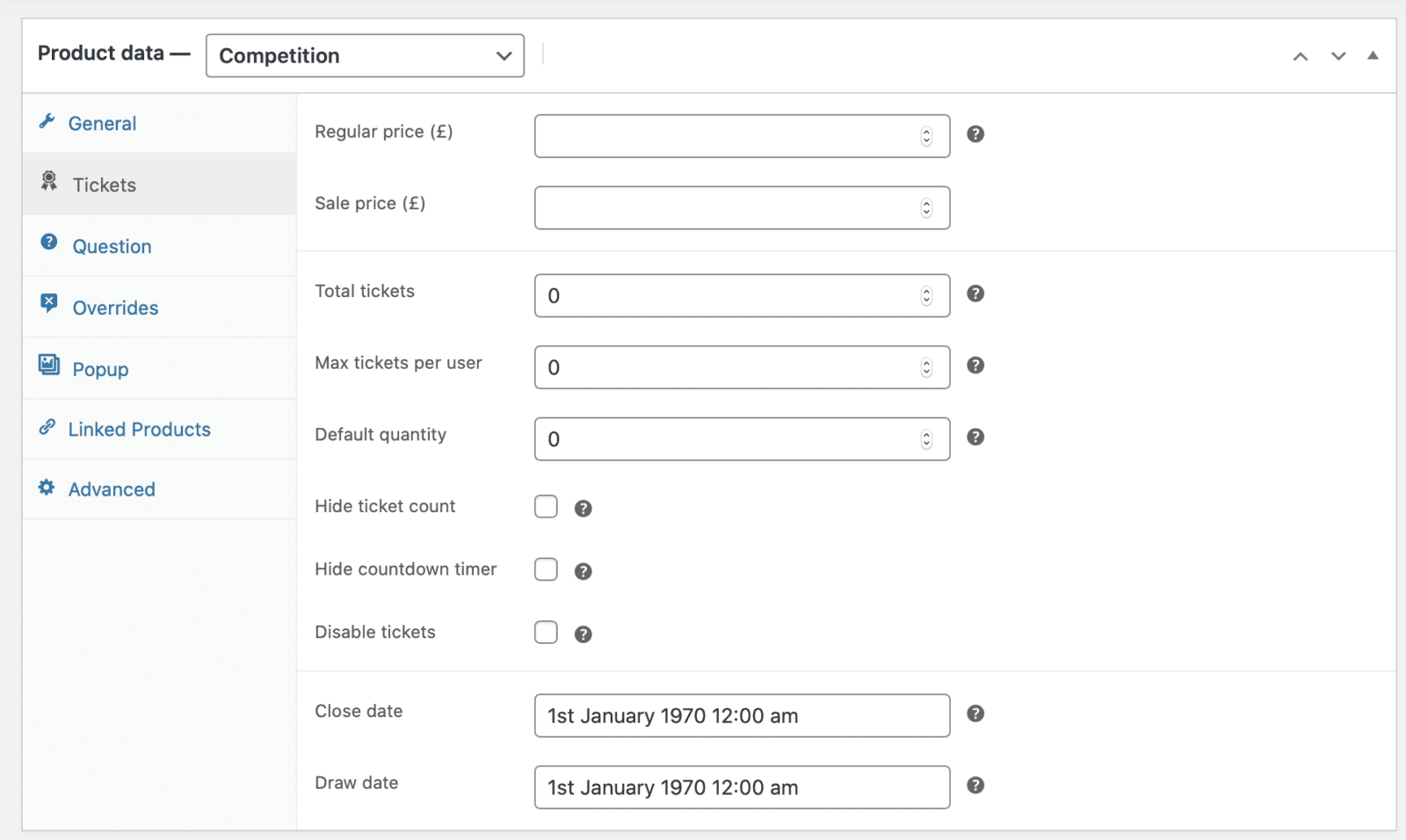
Changing the Competition Question
Click Question in the small sidebar to the left of the Product data box to add a different skill question for each competition.
Adding Product/Competition Images
Set product image: the main image for this competition shown on the homepage and ‘shop’ pages.
Add product gallery images: additional images that will only show on the single competition page.
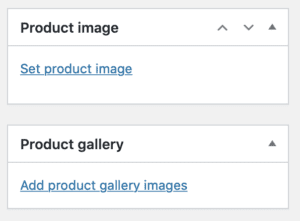
Product/Competition Categories
The Categories assigned to a competition will not be displayed to customers but will affect the Related Products/Competitions shown on each competition page.
You can select more than one and, if you have a small number of competitions, can make one for All Competitions so that they display as Related Products.
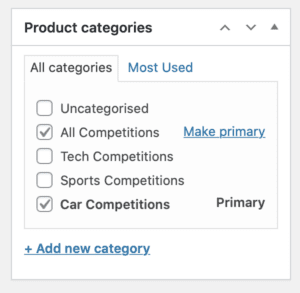
Publishing a Competition
If you are not ready to publish the competition you can Save Draft or Preview. When your competition is ready to go live click Publish.