Need to get an email out ASAP and a member of Team Zap isn’t available (e.g. during the holidays, out-of-hours)? Here’s what you need to know about Klaviyo basics…
Sending Email Campaigns
Klaviyo should already be set up and connected with your site. You can create a new email by selecting Campaigns from the left side menu.
You have the option of Cloning a previous email. This is a great feature if you need to send out a similar email with a few small detail changes quickly. Just click on the Actions button (three dots) on the campaign you want to clone and Klaviyo will automatically copy the email for you.
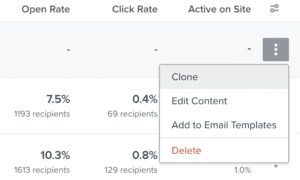
Another option is to click on the Create Campaign button. This will take you to a page which will ask you to select a Mailing List. All your contacts are stored under a list called Newsletter. You can also target other segments of your mailing list, like repeat buyers or unengaged subscribers.
Continue on to the next page to give your email a Subject line (you will automatically be taken to this page if you’ve decided to Clone a pre-existing email). Preview text is the line your subscribers will see in their inbox before they open the email. Keep this line short, but use it to highlight any important information and/or prompt your subscribers to want to see inside for more.
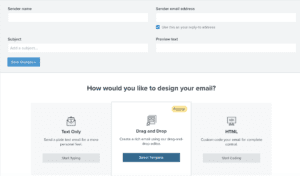
Next you’ll need to select a template by clicking on the Select Template button. My Templates will show the templates specific to your company rather than one made by Klaviyo. During office hours, we can arrange to set up templates for you if there’s a format you frequently use.
Adding new content to your emails is a simple matter of dragging and dropping in new blocks over to your email. You can change the styles of this content too, such as the background colour or font. Just select the tab called Styles.
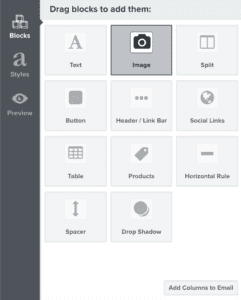
Another useful feature are Saved Blocks. This is similar to Templates, but are better suited to saving smaller pieces of content in your email, such as information about a competition, an email’s footer or header.
If there are any Saved Blocks on your account, it will appear under the Block tab in the above image. During office hours, we are happy to set up some Saved Blocks for you. You can also save a block of content yourself by hovering over the block and clicking on the Star icon.
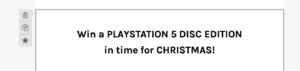
The other icons shown in the above image enable you to delete or copy over a content block. To re-order any content, all you need to do is drag and drop a block.
You can also preview how your campaign will look on desktop and mobile devices by clicking on the icons in the top right corner.
Once you are happy with the content, click the Save Content button (also in the top right corner). This will take you back to the previous page, showing an overview of the email with its subject line. Head over to the next page, where you can schedule your email for the day and time you want your campaign to drop into people’s inboxes. There’s also a feature to send out an email immediately if you need to.
As email subscribers may be set up for different time zones (even if they are UK-based), we recommend scheduling your emails for Europe/London times instead of Local Recipients time zone. Please note that the scheduled times in the Campaigns tab will automatically display U.S. times as Klaviyo is an American company. You can read more about the various scheduling options for Klaviyo here.
When you schedule an email ahead of time, you can continue to go back and make changes to that content for campaigns which haven’t been sent. This means making small changes to your emails with no need to cancel pre-scheduled campaigns. You can also change when an email is set up to go out if it has not been sent.
Opting Out Contacts
Subscribers should be able to opt themselves. However, if a customer gets in touch, you can suppress their profile. This essentially blocks the email address from receiving further emails from your Klaviyo account. Learn how to do this here.
To learn more about using Klaviyo, you can check out their own extensive Help Center, which offers numerous guides and a video academy.
During office hours, we are happy to provide email marketing support, strategy and expertise as part of our marketing services – especially as there’s many additional features we can put in place to support your business.